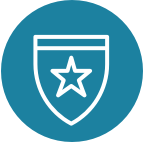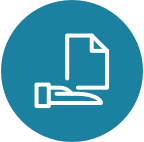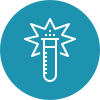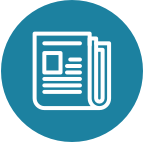Installing Cassandra
These are the instructions for deploying the supported releases of Apache Cassandra on Linux servers.
Cassandra runs on a wide array of Linux distributions including (but not limited to):
-
Ubuntu, most notably LTS releases 16.04 to 18.04
-
CentOS & RedHat Enterprise Linux (RHEL) including 6.6 to 7.7
-
Amazon Linux AMIs including 2016.09 through to Linux 2
-
Debian versions 8 & 9
-
SUSE Enterprise Linux 12
This is not an exhaustive list of operating system platforms, nor is it prescriptive. However, users will be well-advised to conduct exhaustive tests of their own particularly for less-popular distributions of Linux. Deploying on older versions is not recommended unless you have previous experience with the older distribution in a production environment.
Prerequisites
-
Install the latest version of Java 8 or Java 11, either the Oracle Java Standard Edition 8 / Oracle Java Standard Edition 11 (Long Term Support) or OpenJDK 8 / OpenJDK 11. To verify that you have the correct version of java installed, type
java -version. -
NOTE: Experimental support for Java 11 was added in Cassandra 4.0 (CASSANDRA-9608). Full support is effective Cassandra 4.0.2 version (CASSANDRA-16894) For more information, see NEWS.txt.
-
For using cqlsh, the latest version of Python 3.6+ or Python 2.7 (support deprecated). To verify that you have the correct version of Python installed, type
python --version.
Choosing an installation method
There are three methods of installing Cassandra that are common:
-
Docker image
-
Tarball binary file
-
Package installation (RPM, YUM)
If you are a current Docker user, installing a Docker image is simple.
You’ll need to install Docker Desktop for Mac, Docker Desktop for Windows,
or have docker installed on Linux.
Pull the appropriate image and then start Cassandra with a run command.
For most users, installing the binary tarball is also a simple choice.
The tarball unpacks all its contents into a single location with
binaries and configuration files located in their own subdirectories.
The most obvious attribute of the tarball installation is it does not
require root permissions and can be installed on any Linux
distribution.
Packaged installations require root permissions, and are most appropriate for
production installs.
Install the RPM build on CentOS and RHEL-based distributions if you want to
install Cassandra using YUM.
Install the Debian build on Ubuntu and other Debian-based
distributions if you want to install Cassandra using APT.
Note that both the YUM and APT methods required root permissions and
will install the binaries and configuration files as the cassandra OS user.
Installing the docker image
-
Pull the docker image. For the latest image, use:
docker pull cassandra:latestThis docker pull command will get the latest version of the 'Docker Official'
Apache Cassandra image available from the Dockerhub.
-
Start Cassandra with a
docker runcommand:
docker run --name cass_cluster cassandra:latestThe --name option will be the name of the Cassandra cluster created.
-
Start the CQL shell,
cqlshto interact with the Cassandra node created:
docker exec -it cass_cluster cqlshInstalling the binary tarball
-
Verify the version of Java installed. For example:
$ java -versionopenjdk version "1.8.0_222"
OpenJDK Runtime Environment (build 1.8.0_222-8u222-b10-1ubuntu1~16.04.1-b10)
OpenJDK 64-Bit Server VM (build 25.222-b10, mixed mode)-
Download the binary tarball from one of the mirrors on the Apache Cassandra Download site. For example, to download Cassandra 4.0:
$ curl -OL http://apache.mirror.digitalpacific.com.au/cassandra/4.0.0/apache-cassandra-4.0.0-bin.tar.gz| The mirrors only host the latest versions of each major supported release. To download an earlier version of Cassandra, visit the Apache Archives. |
-
OPTIONAL: Verify the integrity of the downloaded tarball using one of the methods here. For example, to verify the hash of the downloaded file using GPG:
$ gpg --print-md SHA256 apache-cassandra-4.0.0-bin.tar.gzapache-cassandra-4.0.0-bin.tar.gz: 28757DDE 589F7041 0F9A6A95 C39EE7E6
CDE63440 E2B06B91 AE6B2006 14FA364DCompare the signature with the SHA256 file from the Downloads site:
$ curl -L https://downloads.apache.org/cassandra/4.0.0/apache-cassandra-4.0.0-bin.tar.gz.sha25628757dde589f70410f9a6a95c39ee7e6cde63440e2b06b91ae6b200614fa364d-
Unpack the tarball:
$ tar xzvf apache-cassandra-4.0.0-bin.tar.gzThe files will be extracted to the apache-cassandra-4.0.0/ directory.
This is the tarball installation location.
-
Located in the tarball installation location are the directories for the scripts, binaries, utilities, configuration, data and log files:
<tarball_installation>/
bin/ (1)
conf/ (2)
data/ (3)
doc/
interface/
javadoc/
lib/
logs/ (4)
pylib/
tools/ (5)| 1 | location of the commands to run cassandra, cqlsh, nodetool, and SSTable tools |
| 2 | location of cassandra.yaml and other configuration files |
| 3 | location of the commit logs, hints, and SSTables |
| 4 | location of system and debug logs <5>location of cassandra-stress tool |
For information on how to configure your installation, see Configuring Cassandra.
-
Start Cassandra:
$ cd apache-cassandra-4.0.0/ && bin/cassandra| This will run Cassandra as the authenticated Linux user. |
-
Monitor the progress of the startup with:
$ tail -f logs/system.logCassandra is ready when you see an entry like this in the system.log:
INFO [main] 2019-12-17 03:03:37,526 Server.java:156 - Starting listening for CQL clients on localhost/127.0.0.1:9042 (unencrypted)...You can monitor the progress of the startup with:
$ tail -f logs/system.logCassandra is ready when you see an entry like this in the system.log:
INFO [main] 2019-12-17 03:03:37,526 Server.java:156 - Starting listening for CQL clients on localhost/127.0.0.1:9042 (unencrypted)...| For information on how to configure your installation, see Configuring Cassandra. |
-
Check the status of Cassandra:
$ bin/nodetool statusThe status column in the output should report UN which stands for
"Up/Normal".
Alternatively, connect to the database with:
$ bin/cqlshInstalling the Debian packages
-
Verify the version of Java installed. For example:
$ java -versionopenjdk version "1.8.0_222"
OpenJDK Runtime Environment (build 1.8.0_222-8u222-b10-1ubuntu1~16.04.1-b10)
OpenJDK 64-Bit Server VM (build 25.222-b10, mixed mode)-
Add the Apache repository of Cassandra to the file
cassandra.sources.list. The latest major version is {41_version} and the corresponding distribution name is41x(with an "x" as the suffix). For older releases use:-
41xfor C* {41_version} series -
40xfor C* 4.0 series -
311xfor C* {311_version} series -
30xfor C* {30_version} series
-
For example, to add the repository for version {41_version} (41x):
$ echo "deb [signed-by=/etc/apt/keyrings/apache-cassandra.asc] https://debian.cassandra.apache.org 41x main" | sudo tee -a /etc/apt/sources.list.d/cassandra.sources.list
deb https://debian.cassandra.apache.org 41x main-
Add the Apache Cassandra repository keys to the list of trusted keys on the server:
$ curl -o /etc/apt/keyrings/apache-cassandra.asc https://downloads.apache.org/cassandra/KEYS% Total % Received % Xferd Average Speed Time Time Time Current
Dload Upload Total Spent Left Speed
100 266k 100 266k 0 0 320k 0 --:--:-- --:--:-- --:--:-- 320k
OK-
Update the package index from sources:
$ sudo apt-get update-
Install Cassandra with APT:
$ sudo apt-get install cassandra| For information on how to configure your installation, see Configuring Cassandra. |
-
Monitor the progress of the startup with:
$ tail -f logs/system.logCassandra is ready when you see an entry like this in the system.log:
INFO [main] 2019-12-17 03:03:37,526 Server.java:156 - Starting listening for CQL clients on localhost/127.0.0.1:9042 (unencrypted)...| For information on how to configure your installation, see Configuring Cassandra. |
-
Check the status of Cassandra:
$ nodetool statusThe status column in the output should report UN which stands for
"Up/Normal".
Alternatively, connect to the database with:
$ cqlshInstalling the RPM packages
-
Verify the version of Java installed. For example:
$ java -versionopenjdk version "1.8.0_222"
OpenJDK Runtime Environment (build 1.8.0_222-8u222-b10-1ubuntu1~16.04.1-b10)
OpenJDK 64-Bit Server VM (build 25.222-b10, mixed mode)-
Add the Apache repository of Cassandra to the file
/etc/yum.repos.d/cassandra.repo(as therootuser). The latest major version is {41_version} and the corresponding distribution name is41x(with an "x" as the suffix). For older releases use:-
41xfor C* {41_version} series -
40xfor C* 4.0 series -
311xfor C* {311_version} series -
30xfor C* {30_version} series
-
For example, to add the repository for version {41_version} (41x):
[cassandra]
name=Apache Cassandra
baseurl=https://redhat.cassandra.apache.org/41x/
gpgcheck=1
repo_gpgcheck=1
gpgkey=https://downloads.apache.org/cassandra/KEYS-
Update the package index from sources:
$ sudo yum update-
Install Cassandra with YUM:
$ sudo yum install cassandra
A new Linux user cassandra will get created as part of the
installation. The Cassandra service will also be run as this user.
|
-
Start the Cassandra service:
$ sudo service cassandra start-
Monitor the progress of the startup with:
$ tail -f logs/system.logCassandra is ready when you see an entry like this in the system.log:
INFO [main] 2019-12-17 03:03:37,526 Server.java:156 - Starting listening for CQL clients on localhost/127.0.0.1:9042 (unencrypted)...| For information on how to configure your installation, see Configuring Cassandra. |
-
Check the status of Cassandra:
$ nodetool statusThe status column in the output should report UN which stands for
"Up/Normal".
Alternatively, connect to the database with:
$ cqlshFurther installation info
For help with installation issues, see the Troubleshooting section.