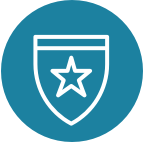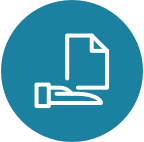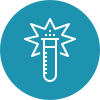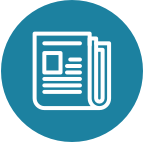Security
There are three main components to the security features provided by Cassandra:
-
TLS/SSL encryption for client and inter-node communication
-
Client authentication
-
Authorization
By default, these features are disabled as Cassandra is configured to easily find and be found by other members of a cluster. In other words, an out-of-the-box Cassandra installation presents a large attack surface for a bad actor. Enabling authentication for clients using the binary protocol is not sufficient to protect a cluster. Malicious users able to access internode communication and JMX ports can still:
-
Craft internode messages to insert users into authentication schema
-
Craft internode messages to truncate or drop schema
-
Use tools such as
sstableloaderto overwritesystem_authtables -
Attach to the cluster directly to capture write traffic
Correct configuration of all three security components should negate theses vectors. Therefore, understanding Cassandra’s security features is crucial to configuring your cluster to meet your security needs.
TLS/SSL Encryption
Cassandra provides secure communication between a client machine and a database cluster and between nodes within a cluster. Enabling encryption ensures that data in flight is not compromised and is transferred securely. The options for client-to-node and node-to-node encryption are managed separately and may be configured independently.
In both cases, the JVM defaults for supported protocols and cipher
suites are used when encryption is enabled. These can be overidden using
the settings in cassandra.yaml, but this is not recommended unless
there are policies in place which dictate certain settings or a need to
disable vulnerable ciphers or protocols in cases where the JVM cannot be
updated.
FIPS compliant settings can be configured at the JVM level and should not involve changing encryption settings in cassandra.yaml. See the java document on FIPS for more details.
For information on generating the keystore and truststore files used in SSL communications, see the java documentation on creating keystores
SSL Certificate Hot Reloading
Beginning with Cassandra 4, Cassandra supports hot reloading of SSL Certificates. If SSL/TLS support is enabled in Cassandra, the node periodically polls the Trust and Key Stores specified in cassandra.yaml. When the files are updated, Cassandra will reload them and use them for subsequent connections. Please note that the Trust & Key Store passwords are part of the yaml so the updated files should also use the same passwords. The default polling interval is 10 minutes.
Certificate Hot reloading may also be triggered using the
nodetool reloadssl command. Use this if you want to Cassandra to
immediately notice the changed certificates.
Inter-node Encryption
The settings for managing inter-node encryption are found in
cassandra.yaml in the server_encryption_options section. To enable
inter-node encryption, change the internode_encryption setting from
its default value of none to one value from: rack, dc or all.
Client to Node Encryption
The settings for managing client to node encryption are found in
cassandra.yaml in the client_encryption_options section. There are
two primary toggles here for enabling encryption, enabled and
optional.
-
If neither is set to
true, client connections are entirely unencrypted. -
If
enabledis set totrueandoptionalis set tofalse, all client connections must be secured. -
If both options are set to
true, both encrypted and unencrypted connections are supported using the same port. Client connections using encryption with this configuration will be automatically detected and handled by the server.
As an alternative to the optional setting, separate ports can also be
configured for secure and unsecure connections where operational
requirements demand it. To do so, set optional to false and use the
native_transport_port_ssl setting in cassandra.yaml to specify the
port to be used for secure client communication.
Roles
Cassandra uses database roles, which may represent either a single user
or a group of users, in both authentication and permissions management.
Role management is an extension point in Cassandra and may be configured
using the role_manager setting in cassandra.yaml. The default
setting uses CassandraRoleManager, an implementation which stores role
information in the tables of the system_auth keyspace.
See also the CQL documentation on roles.
Authentication
Authentication is pluggable in Cassandra and is configured using the
authenticator setting in cassandra.yaml. Cassandra ships with two
options included in the default distribution.
By default, Cassandra is configured with AllowAllAuthenticator which
performs no authentication checks and therefore requires no credentials.
It is used to disable authentication completely. Note that
authentication is a necessary condition of Cassandra’s permissions
subsystem, so if authentication is disabled, effectively so are
permissions.
The default distribution also includes PasswordAuthenticator, which
stores encrypted credentials in a system table. This can be used to
enable simple username/password authentication.
Enabling Password Authentication
Before enabling client authentication on the cluster, client applications should be pre-configured with their intended credentials. When a connection is initiated, the server will only ask for credentials once authentication is enabled, so setting up the client side config in advance is safe. In contrast, as soon as a server has authentication enabled, any connection attempt without proper credentials will be rejected which may cause availability problems for client applications. Once clients are setup and ready for authentication to be enabled, follow this procedure to enable it on the cluster.
Pick a single node in the cluster on which to perform the initial configuration. Ideally, no clients should connect to this node during the setup process, so you may want to remove it from client config, block it at the network level or possibly add a new temporary node to the cluster for this purpose. On that node, perform the following steps:
-
Open a
cqlshsession and change the replication factor of thesystem_authkeyspace. By default, this keyspace usesSimpleReplicationStrategyand areplication_factorof 1. It is recommended to change this for any non-trivial deployment to ensure that should nodes become unavailable, login is still possible. Best practice is to configure a replication factor of 3 to 5 per-DC.
ALTER KEYSPACE system_auth WITH replication = {'class': 'NetworkTopologyStrategy', 'DC1': 3, 'DC2': 3};-
Edit
cassandra.yamlto change theauthenticatoroption like so:
authenticator: PasswordAuthenticator-
Restart the node.
-
Open a new
cqlshsession using the credentials of the default superuser:
$ cqlsh -u cassandra -p cassandra-
During login, the credentials for the default superuser are read with a consistency level of
QUORUM, whereas those for all other users (including superusers) are read atLOCAL_ONE. In the interests of performance and availability, as well as security, operators should create another superuser and disable the default one. This step is optional, but highly recommended. While logged in as the default superuser, create another superuser role which can be used to bootstrap further configuration.
# create a new superuser
CREATE ROLE dba WITH SUPERUSER = true AND LOGIN = true AND PASSWORD = 'super';-
Start a new cqlsh session, this time logging in as the new_superuser and disable the default superuser.
ALTER ROLE cassandra WITH SUPERUSER = false AND LOGIN = false;-
Finally, set up the roles and credentials for your application users with
CREATE ROLEstatements.
At the end of these steps, the one node is configured to use password authentication. To roll that out across the cluster, repeat steps 2 and 3 on each node in the cluster. Once all nodes have been restarted, authentication will be fully enabled throughout the cluster.
Note that using PasswordAuthenticator also requires the use of
CassandraRoleManager.
See also: setting-credentials-for-internal-authentication,
CREATE ROLE,
ALTER ROLE,
ALTER KEYSPACE and
GRANT PERMISSION.
Authorization
Authorization is pluggable in Cassandra and is configured using the
authorizer setting in cassandra.yaml. Cassandra ships with two
options included in the default distribution.
By default, Cassandra is configured with AllowAllAuthorizer which
performs no checking and so effectively grants all permissions to all
roles. This must be used if AllowAllAuthenticator is the configured
authenticator.
The default distribution also includes CassandraAuthorizer, which does
implement full permissions management functionality and stores its data
in Cassandra system tables.
Enabling Internal Authorization
Permissions are modelled as a whitelist, with the default assumption that a given role has no access to any database resources. The implication of this is that once authorization is enabled on a node, all requests will be rejected until the required permissions have been granted. For this reason, it is strongly recommended to perform the initial setup on a node which is not processing client requests.
The following assumes that authentication has already been enabled via
the process outlined in password-authentication. Perform these steps
to enable internal authorization across the cluster:
-
On the selected node, edit
cassandra.yamlto change theauthorizeroption like so:
authorizer: CassandraAuthorizer-
Restart the node.
-
Open a new
cqlshsession using the credentials of a role with superuser credentials:
$ cqlsh -u dba -p super-
Configure the appropriate access privileges for your clients using GRANT PERMISSION statements. On the other nodes, until configuration is updated and the node restarted, this will have no effect so disruption to clients is avoided.
GRANT SELECT ON ks.t1 TO db_user;-
Once all the necessary permissions have been granted, repeat steps 1 and 2 for each node in turn. As each node restarts and clients reconnect, the enforcement of the granted permissions will begin.
See also: GRANT PERMISSION,
GRANT ALL and
REVOKE PERMISSION.
Caching
Enabling authentication and authorization places additional load on the
cluster by frequently reading from the system_auth tables.
Furthermore, these reads are in the critical paths of many client
operations, and so has the potential to severely impact quality of
service. To mitigate this, auth data such as credentials, permissions
and role details are cached for a configurable period. The caching can
be configured (and even disabled) from cassandra.yaml or using a JMX
client. The JMX interface also supports invalidation of the various
caches, but any changes made via JMX are not persistent and will be
re-read from cassandra.yaml when the node is restarted.
Each cache has 3 options which can be set:
- Validity Period
-
Controls the expiration of cache entries. After this period, entries are invalidated and removed from the cache.
- Refresh Rate
-
Controls the rate at which background reads are performed to pick up any changes to the underlying data. While these async refreshes are performed, caches will continue to serve (possibly) stale data. Typically, this will be set to a shorter time than the validity period.
- Max Entries
-
Controls the upper bound on cache size.
The naming for these options in cassandra.yaml follows the convention:
-
<type>_validity_in_ms -
<type>_update_interval_in_ms -
<type>_cache_max_entries
Where <type> is one of credentials, permissions, or roles.
As mentioned, these are also exposed via JMX in the mbeans under the
org.apache.cassandra.auth domain.
JMX access
Access control for JMX clients is configured separately to that for CQL. For both authentication and authorization, two providers are available; the first based on standard JMX security and the second which integrates more closely with Cassandra’s own auth subsystem.
The default settings for Cassandra make JMX accessible only from
localhost. To enable remote JMX connections, edit cassandra-env.sh (or
cassandra-env.ps1 on Windows) to change the LOCAL_JMX setting to
no. Under the standard configuration, when remote JMX connections are
enabled, standard JMX authentication <standard-jmx-auth> is also
switched on.
Note that by default, local-only connections are not subject to authentication, but this can be enabled.
If enabling remote connections, it is recommended to also use
SSL connections.
Finally, after enabling auth and/or SSL, ensure that tools which use
JMX, such as nodetool are correctly configured and working
as expected.
Standard JMX Auth
Users permitted to connect to the JMX server are specified in a simple
text file. The location of this file is set in cassandra-env.sh by the
line:
JVM_OPTS="$JVM_OPTS -Dcom.sun.management.jmxremote.password.file=/etc/cassandra/jmxremote.password"Edit the password file to add username/password pairs:
jmx_user jmx_passwordSecure the credentials file so that only the user running the Cassandra process can read it :
$ chown cassandra:cassandra /etc/cassandra/jmxremote.password
$ chmod 400 /etc/cassandra/jmxremote.passwordOptionally, enable access control to limit the scope of what defined
users can do via JMX. Note that this is a fairly blunt instrument in
this context as most operational tools in Cassandra require full
read/write access. To configure a simple access file, uncomment this
line in cassandra-env.sh:
#JVM_OPTS="$JVM_OPTS -Dcom.sun.management.jmxremote.access.file=/etc/cassandra/jmxremote.access"Then edit the access file to grant your JMX user readwrite permission:
jmx_user readwriteCassandra must be restarted to pick up the new settings.
Cassandra Integrated Auth
An alternative to the out-of-the-box JMX auth is to useeCassandra’s own authentication and/or authorization providers for JMX clients. This is potentially more flexible and secure but it come with one major caveat. Namely that it is not available until after a node has joined the ring, because the auth subsystem is not fully configured until that point However, it is often critical for monitoring purposes to have JMX access particularly during bootstrap. So it is recommended, where possible, to use local only JMX auth during bootstrap and then, if remote connectivity is required, to switch to integrated auth once the node has joined the ring and initial setup is complete.
With this option, the same database roles used for CQL authentication
can be used to control access to JMX, so updates can be managed
centrally using just cqlsh. Furthermore, fine grained control over
exactly which operations are permitted on particular MBeans can be
acheived via GRANT PERMISSION.
To enable integrated authentication, edit cassandra-env.sh to
uncomment these lines:
#JVM_OPTS="$JVM_OPTS -Dcassandra.jmx.remote.login.config=CassandraLogin"
#JVM_OPTS="$JVM_OPTS -Djava.security.auth.login.config=$CASSANDRA_HOME/conf/cassandra-jaas.config"And disable the JMX standard auth by commenting this line:
JVM_OPTS="$JVM_OPTS -Dcom.sun.management.jmxremote.password.file=/etc/cassandra/jmxremote.password"To enable integrated authorization, uncomment this line:
#JVM_OPTS="$JVM_OPTS -Dcassandra.jmx.authorizer=org.apache.cassandra.auth.jmx.AuthorizationProxy"Check standard access control is off by ensuring this line is commented out:
#JVM_OPTS="$JVM_OPTS -Dcom.sun.management.jmxremote.access.file=/etc/cassandra/jmxremote.access"With integrated authentication and authorization enabled, operators can define specific roles and grant them access to the particular JMX resources that they need. For example, a role with the necessary permissions to use tools such as jconsole or jmc in read-only mode would be defined as:
CREATE ROLE jmx WITH LOGIN = false;
GRANT SELECT ON ALL MBEANS TO jmx;
GRANT DESCRIBE ON ALL MBEANS TO jmx;
GRANT EXECUTE ON MBEAN 'java.lang:type=Threading' TO jmx;
GRANT EXECUTE ON MBEAN 'com.sun.management:type=HotSpotDiagnostic' TO jmx;
# Grant the role with necessary permissions to use nodetool commands (including nodetool status) in read-only mode
GRANT EXECUTE ON MBEAN 'org.apache.cassandra.db:type=EndpointSnitchInfo' TO jmx;
GRANT EXECUTE ON MBEAN 'org.apache.cassandra.db:type=StorageService' TO jmx;
# Grant the jmx role to one with login permissions so that it can access the JMX tooling
CREATE ROLE ks_user WITH PASSWORD = 'password' AND LOGIN = true AND SUPERUSER = false;
GRANT jmx TO ks_user;Fine grained access control to individual MBeans is also supported:
GRANT EXECUTE ON MBEAN 'org.apache.cassandra.db:type=Tables,keyspace=test_keyspace,table=t1' TO ks_user;
GRANT EXECUTE ON MBEAN 'org.apache.cassandra.db:type=Tables,keyspace=test_keyspace,table=*' TO ks_owner;This permits the ks_user role to invoke methods on the MBean
representing a single table in test_keyspace, while granting the same
permission for all table level MBeans in that keyspace to the ks_owner
role.
Adding/removing roles and granting/revoking of permissions is handled dynamically once the initial setup is complete, so no further restarts are required if permissions are altered.
See also: Permissions.
JMX With SSL
JMX SSL configuration is controlled by a number of system properties,
some of which are optional. To turn on SSL, edit the relevant lines in
cassandra-env.sh (or cassandra-env.ps1 on Windows) to uncomment and
set the values of these properties as required:
com.sun.management.jmxremote.ssl-
set to true to enable SSL
com.sun.management.jmxremote.ssl.need.client.auth-
set to true to enable validation of client certificates
com.sun.management.jmxremote.registry.ssl-
enables SSL sockets for the RMI registry from which clients obtain the JMX connector stub
com.sun.management.jmxremote.ssl.enabled.protocols-
by default, the protocols supported by the JVM will be used, override with a comma-separated list. Note that this is not usually necessary and using the defaults is the preferred option.
com.sun.management.jmxremote.ssl.enabled.cipher.suites-
by default, the cipher suites supported by the JVM will be used, override with a comma-separated list. Note that this is not usually necessary and using the defaults is the preferred option.
javax.net.ssl.keyStore-
set the path on the local filesystem of the keystore containing server private keys and public certificates
javax.net.ssl.keyStorePassword-
set the password of the keystore file
javax.net.ssl.trustStore-
if validation of client certificates is required, use this property to specify the path of the truststore containing the public certificates of trusted clients
javax.net.ssl.trustStorePassword-
set the password of the truststore file
See also: Oracle Java7 Docs, Monitor Java with JMX